Grant Review Guide
Purpose
The UDT Grants Program has a primary goal of increasing the adoption of the protocol. Thus grant reviews have the goal of evaluating whether giving out this particular grant will meet that goal. The purpose of this guide is to provide the Grant Committee with a framework for grant reviews including detailed instructions on how to execute a review.
Evaluation Matrix
We evaluate each project along 3 axes and for each, we rank between 0 and 2.
-
Visibility: How many people will see that Unlock is being used? (These people might not be members themselves, members might not purchase the memberships… etc.)
- 0: Less than 100 people will “see” the project
- 1: Less than 5000 people will “see” the project
- 2: More than 5000 people will “see” the project
-
Credibility: How much credit will Unlock Protocol gain from the project?
Ask yourself the following questions.
- Is this something uniquely complicated?
- Is it something done with a very recognized team or an established company?
- Is this something that we must have to be credible in conversations with potential users?
Scoring
- 0: No credibility gain: we have already done it (or someone else has) at this scale
- 1: Increased credibility: we have done it but not at this scale, or we do something new that’s not really considered to be unique by the ecosystem
- 2: A new level of credibility: brand new effort, or partners that are considered to be a “household” name
-
GNP: How much revenue will this incur for the network?
- 0: Less than $10,000
- 1: Less than $100,000
- 2: More than $100,000
Calibration
| Project | Visibility | Credibility | GNP |
|---|---|---|---|
| EthCC 2022 | 2 | 1 | 2 |
| Recurring On Chain | 1 | 2 | 0 |
| Starbucks | 2 | 2 | 2 |
| Boston Globe | 2 | 2 | 2 |
| Ghost Plugin | 2 | 2 | 0 |
Finding your assigned reviews
The grants are managed inside the “Grant” pod of the Unlock Protocol Wonderverse workspace. Within that workspace, grant applications awaiting your review will show up in your “Contributor Workspace.”
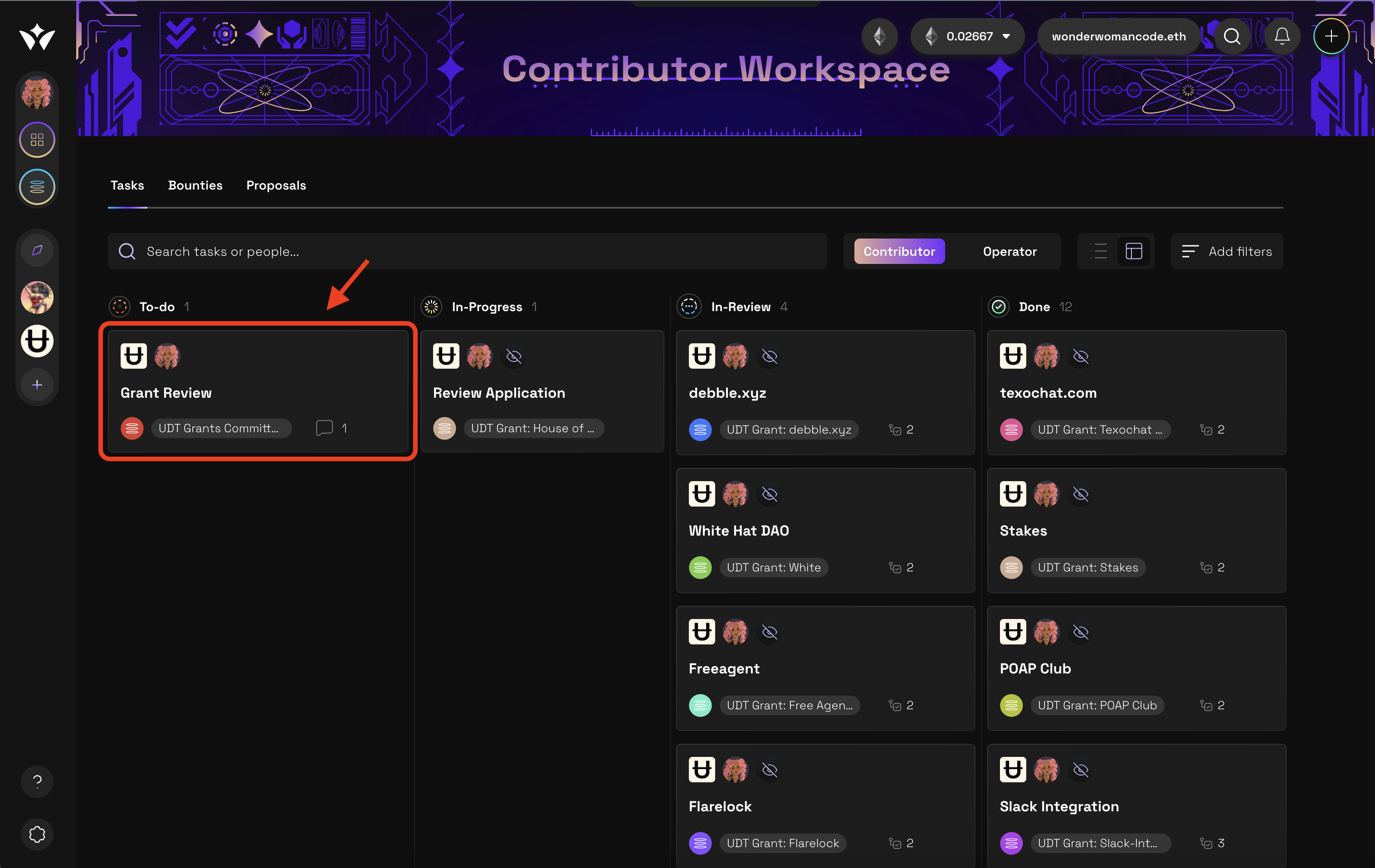
Posting your review
When you have started working on a review, please move your assigned “Grant Review” task over from “To-do” to “In-Progress.”
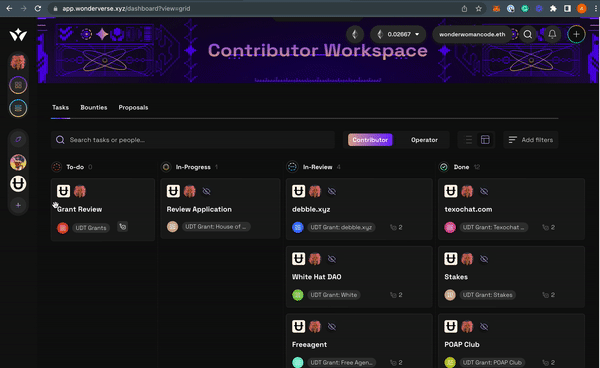
Then, hover over the bottom right corner of your task tile and you’ll see a “more actions” icon. Click on that and select “Edit task” from the menu.
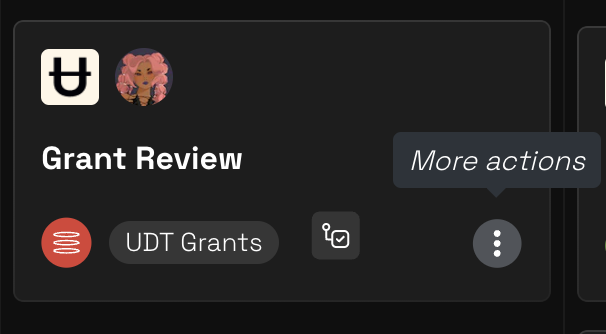
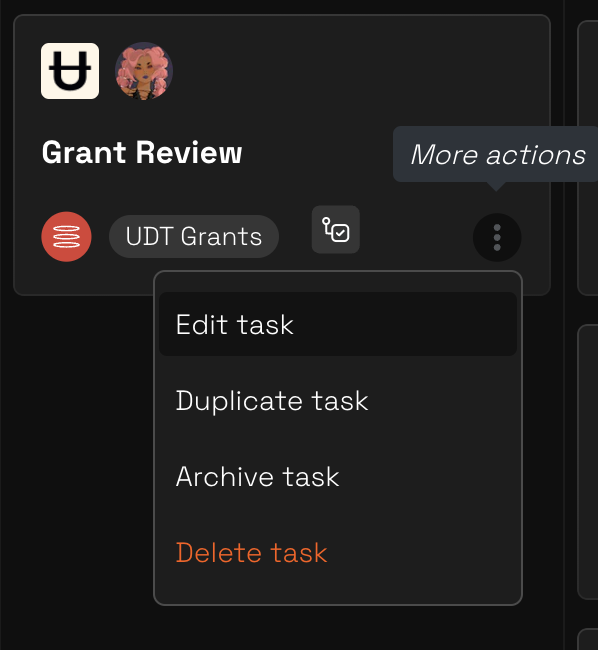
When in edit mode you’ll see a link to the grant at the top. Click that link and you’ll see the grant application open in a new browser tab for you to read through.
After reviewing the grant application, come back to your “Grant Review” task and place numbers next to the scoring categories based on the rubric above (scoring 0-2 for each of the three categories). Be sure to consult the guide.
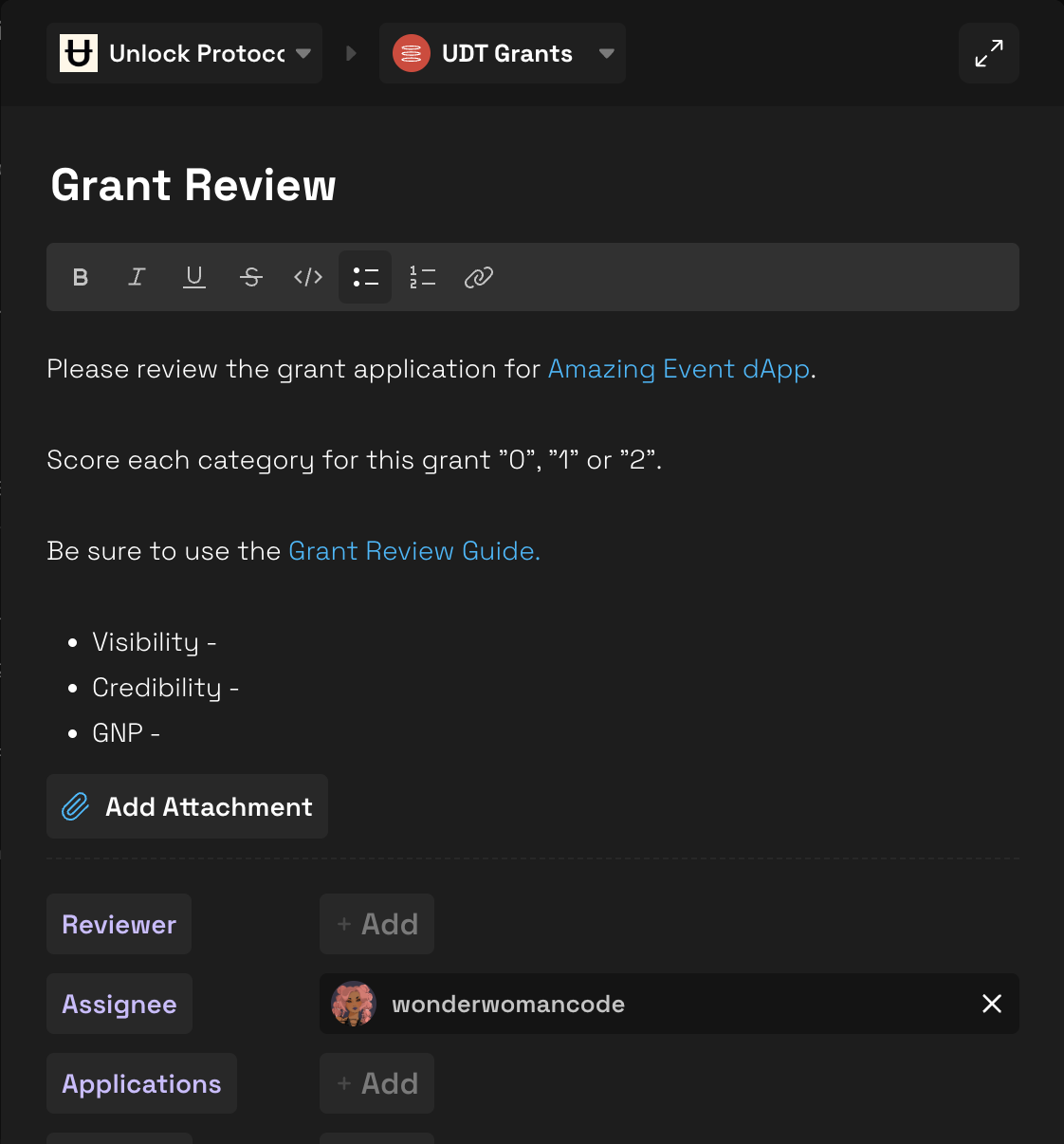
Click the “Save Changes” button at the bottom.

This will close the task.
Next, move it over to the “Done” category.
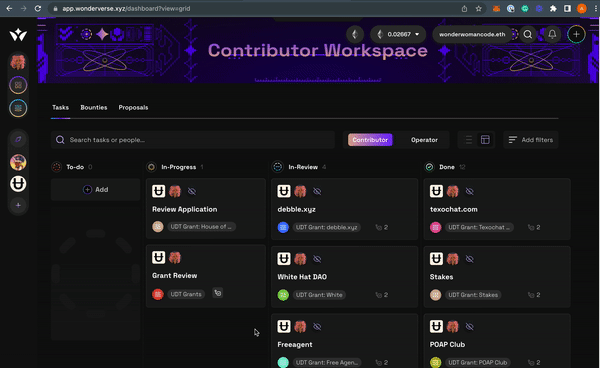
Congratulations on finishing your grant review!